(you can click on the tag to see how it looks at orginal size)
Scrap kit Wisteria by StacieCakes, you can get here
Poser out of her kit as well. Please leave her watermark intact with the poser.
Font BroncStomper or one of your choice
Mask by Tonya's Temptations mask 5 you can get here
No outside plugins.
Ok lets get started:
1. Open a new image 600x600 transparent.
2. Open the paper of your choice or use the one I did. Paper 8. Copy and paste as a new layer.
3. Open your mask in psp, minimize it. Go to layers-new mask layer- from image and look for your mask- if using one I did, it's mask5- source luminance checked, invert mask data unchecked-hit ok. Standing on raster group, merge group. Now you have raster 1 layer and group raster 2 layer.
4. If you want a white background this is where you can flood fill raster 1 with white, or if you choose a transparent back, leave all alone and move on.
5. Open circle 3, copy and paste as a new layer- image-resize by 80%- adjust-sharpness-sharpen- add drop shadow- 1,1,50,11.00 black hit ok.
6. Taking your magic wand, click the middle of the smaller circle, now click the middle of your outter circle- selections-modify-expand by 7, now take the paper of your choice or the one I used paper 10, copy and paste as a new layer-selections-invert, now hit the delete key on your keyboard. Now move that paper layer below your circle layer-add drop shadow- same as above or your own.
7. Taking the tube tree 2, copy and paste as a new layer- image resize by 70%. Move to the bottom left of your circle some, now we are going to make it look like it's coming out of the circle. So standing on your tree layer, lower the opacity just enough so you can see your circle. Taking your eraser , erase only the part of the tree that is sticking over the circle edges. Once done, move your opacity back to normal, add drop shadow. Same as above.
8. Open mushroom 1-copy and paste as a new layer- resize by 40% and place near the tree, I mirrored the mushroom, which is image -mirror.. You will now do the same as you did the tree to make it look like it is coming out of the circle. Or you can leave it out. Add the same drop shadow as we have been doing.
9. Take mushroom2 and do the exact same thing, except this time resize by 35% and do not mirror the tube. Place it next to your last mushroom and take off the parts that stick out of the circle, add drop shadow.
10. Now take your poser of choice of if you use the one out of the kit, please keep her watermark on the bottom, copy and paste as a new layer, downsize to match you tag, I did mine to 44%, add same drop shadow, move her to the right of your circle.
11. Open both stars tube, copy and paste the yellow-image resize to 25% place on her hand, do the same with the purple star, but resize this one to a few pixels smaller, place it on the yellow star. Add drop shadows. This makes it look like she is holding the stars.
12. Open 2 clouds, down size one to 40% place top right, then the 2nd one to 35% make them overlap as I did, merge those 2 clouds together and add drop shadows.
13. Now take 2 heart colors of your choice, down size one to 35% place over clouds, then next color to 30%-image mirror, and place near other hearts and merge those two layers. Add drop shadow.
14. Open your light ray, resize by 50% and move below the heart layer, Image-rotate-free rotate- right and 15.00. Now make it look like its right behind a heart.
15. Open 2 of the colors of butterflies you want to use, copy and paste as a new layer, image rotate-free rotate-right 15.00, image resize-30% add drop shadow place over one mushroom, now the 2nd butterfly, you will rotate same, then image mirror, downsize by 25%, drop shadow and place over another mushroom.
16. Open your sparkles tube, copy and paste as a new layer move under your circle layer but above your paper layer. I then duplicate this sparkle and move it just a tad.
17. Open both doodles, copy and paste as a new layer. Downsize both to 50%. Move right above your mask layer. Now take one of the doodles and image mirror. Move next to the other doodle, merge those two together, add drop shadow. Now go to effects-texture effects- mosaic-antique- number of columns-57, or rows-57, summetric checked, tile diffusion-54, grout-1 and grout % 64, hit ok.
18. Image resize, make sure all layers are checked, resize to 500, then height will adjust properly. Hit ok.
19. Use the font of your choice and size, foreground white, and background I used paper 10, click on pattern in your background and find the paper, angle 0 scale 100, now type out your name , effects-3d effects-inner bevel- bevel 2, width 8, smoothness 0, depth 1, ambience -4, shininess 0, color white, angle 315, intensity 50, elevation 30, hit ok. Add drop shadow 2, 2, 80, 2.00 black, hit ok.
20. Now you can add any other elements you choose or leave as is. Add your watermark as well. Save how you would like to save. I save mine as a png since it's a transparent tag. Which I just go up to save as, then choose the name you want, and go to the drop down list and find .png hit ok.
There ya go, I hope you enjoyed this tut. Come back soon. ~hugss~








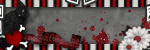










No comments:
Post a Comment