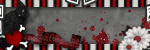Hiyas e1..
I am sorry I haven't been able to kick out the tuts like I hope to be doing. Things at home are real busy right now. I am a active member in my kids school PTO and we throw a carnival every year in Oct., so I have been so busy working on many things to get it ready. Also, as most know my hubby is disabled from being injured overseas so I take him back and forth to dr visits along with my own. I so deserve a medal, lol. Our fall carnival is this friday the 22nd, so I hope things calm down some so I can get alot more tuts out for all.
I also wanted to remind you all that if you click on my tag it will bring up a new window and that will show you the orginal size of the tag, sometimes it makes it look blurry so that's why I made it to where you can click on it and see how it really suppose to look. Just remember to hit your back button to get back to the tut. I hope this helps any confusion.
I also love ideas, so if you have an idea of how you would like to see a tut done please feel free to send me your idea. For example, "hey Tabby I'd like to see some cutesy, or sexy, or a specific type." My email is tabbykatztutz@gmail.com put in subject line- tag idea.
Please send your friends to my blog, the more the merrier. But as always please do not snag anything from my blog and claim them as your own. And always remember to add any copyright info to you tags, it's out of respect for the artist that allow us to use their creations.
Have a great week all!
Hugssss
Tabby
Monday, October 18, 2010
~~Wisteria~~
(you can click on the tag to see how it looks at orginal size)
Scrap kit Wisteria by StacieCakes, you can get here
Poser out of her kit as well. Please leave her watermark intact with the poser.
Font BroncStomper or one of your choice
Mask by Tonya's Temptations mask 5 you can get here
No outside plugins.
Ok lets get started:
1. Open a new image 600x600 transparent.
2. Open the paper of your choice or use the one I did. Paper 8. Copy and paste as a new layer.
3. Open your mask in psp, minimize it. Go to layers-new mask layer- from image and look for your mask- if using one I did, it's mask5- source luminance checked, invert mask data unchecked-hit ok. Standing on raster group, merge group. Now you have raster 1 layer and group raster 2 layer.
4. If you want a white background this is where you can flood fill raster 1 with white, or if you choose a transparent back, leave all alone and move on.
5. Open circle 3, copy and paste as a new layer- image-resize by 80%- adjust-sharpness-sharpen- add drop shadow- 1,1,50,11.00 black hit ok.
6. Taking your magic wand, click the middle of the smaller circle, now click the middle of your outter circle- selections-modify-expand by 7, now take the paper of your choice or the one I used paper 10, copy and paste as a new layer-selections-invert, now hit the delete key on your keyboard. Now move that paper layer below your circle layer-add drop shadow- same as above or your own.
7. Taking the tube tree 2, copy and paste as a new layer- image resize by 70%. Move to the bottom left of your circle some, now we are going to make it look like it's coming out of the circle. So standing on your tree layer, lower the opacity just enough so you can see your circle. Taking your eraser , erase only the part of the tree that is sticking over the circle edges. Once done, move your opacity back to normal, add drop shadow. Same as above.
8. Open mushroom 1-copy and paste as a new layer- resize by 40% and place near the tree, I mirrored the mushroom, which is image -mirror.. You will now do the same as you did the tree to make it look like it is coming out of the circle. Or you can leave it out. Add the same drop shadow as we have been doing.
9. Take mushroom2 and do the exact same thing, except this time resize by 35% and do not mirror the tube. Place it next to your last mushroom and take off the parts that stick out of the circle, add drop shadow.
10. Now take your poser of choice of if you use the one out of the kit, please keep her watermark on the bottom, copy and paste as a new layer, downsize to match you tag, I did mine to 44%, add same drop shadow, move her to the right of your circle.
11. Open both stars tube, copy and paste the yellow-image resize to 25% place on her hand, do the same with the purple star, but resize this one to a few pixels smaller, place it on the yellow star. Add drop shadows. This makes it look like she is holding the stars.
12. Open 2 clouds, down size one to 40% place top right, then the 2nd one to 35% make them overlap as I did, merge those 2 clouds together and add drop shadows.
13. Now take 2 heart colors of your choice, down size one to 35% place over clouds, then next color to 30%-image mirror, and place near other hearts and merge those two layers. Add drop shadow.
14. Open your light ray, resize by 50% and move below the heart layer, Image-rotate-free rotate- right and 15.00. Now make it look like its right behind a heart.
15. Open 2 of the colors of butterflies you want to use, copy and paste as a new layer, image rotate-free rotate-right 15.00, image resize-30% add drop shadow place over one mushroom, now the 2nd butterfly, you will rotate same, then image mirror, downsize by 25%, drop shadow and place over another mushroom.
16. Open your sparkles tube, copy and paste as a new layer move under your circle layer but above your paper layer. I then duplicate this sparkle and move it just a tad.
17. Open both doodles, copy and paste as a new layer. Downsize both to 50%. Move right above your mask layer. Now take one of the doodles and image mirror. Move next to the other doodle, merge those two together, add drop shadow. Now go to effects-texture effects- mosaic-antique- number of columns-57, or rows-57, summetric checked, tile diffusion-54, grout-1 and grout % 64, hit ok.
18. Image resize, make sure all layers are checked, resize to 500, then height will adjust properly. Hit ok.
19. Use the font of your choice and size, foreground white, and background I used paper 10, click on pattern in your background and find the paper, angle 0 scale 100, now type out your name , effects-3d effects-inner bevel- bevel 2, width 8, smoothness 0, depth 1, ambience -4, shininess 0, color white, angle 315, intensity 50, elevation 30, hit ok. Add drop shadow 2, 2, 80, 2.00 black, hit ok.
20. Now you can add any other elements you choose or leave as is. Add your watermark as well. Save how you would like to save. I save mine as a png since it's a transparent tag. Which I just go up to save as, then choose the name you want, and go to the drop down list and find .png hit ok.
There ya go, I hope you enjoyed this tut. Come back soon. ~hugss~
Saturday, October 9, 2010
~~ Lollipop Kisses ~~
Template used by Toxic Desirez you can get here
Scrap kit Pink-a-licious by Addictive Pleasures you can get here
Paid tube by Elias Chatzoudis you can get here
Font I used Cocktailshaker
Scrap kit Pink-a-licious by Addictive Pleasures you can get here
Paid tube by Elias Chatzoudis you can get here
Font I used Cocktailshaker
Lets get started:
1. Open your template of choice or the one I used and duplicate, close out original.
2. Standing on your circle layer, PP9, selections select all, float, defloat, copy your paper layer
paste as a new layer, now hit selections invert and the delete key on your keyboard. Still standing
on your paper circle, merge down to the original circle layer. Add a drop shadow: 0,0,80,4.00 black.
paste as a new layer, now hit selections invert and the delete key on your keyboard. Still standing
on your paper circle, merge down to the original circle layer. Add a drop shadow: 0,0,80,4.00 black.
3. Frame layer, I left the same and just added same drop shadow as above.
4. Glittered rectangle 1, P1, please repeat the same instructions as your circle layer. Once done,
go to adjust-add/remove noise-add noise uniform checked, 50% and monochrome checked, hit ok. Now
add same drop shadow.
go to adjust-add/remove noise-add noise uniform checked, 50% and monochrome checked, hit ok. Now
add same drop shadow.
5. Rectangle 1- P6, same as instructions #2. Same drop shadow.
6. Rectangle 2- P4, repeat same as above with same drop shadow.
7. Glitter rectangle 2- P11 same as above as well, then add your noise, adjust- add/remove noise-add noise
same settings as above, add your drop shadow.
same settings as above, add your drop shadow.
8. Small rectangle- P12, ok I sound like Im a broken record, lol..but we are still doing the same as
#2 with the same drop shadow. ( when I add papers to an extisting template, I always do the same way with the copy and paste, then invert and delete, this just makes it look more clean and not blurry. Then I
always merge down to the original layer.)
9. Frame 1, frame back 1 and frame 2 and back 2 I left the same as is. All I did was add a drop
shadow. 0,0,80,4.00 black.
shadow. 0,0,80,4.00 black.
10. I added drop shadows to the lollipops and wordart as well.
11. I used Elias artwork, I copy and pasted as a new layer, downsized to match my tag placed her
within my tri-color frame and added a drop shadow of 1,1,30,3.00 black.
within my tri-color frame and added a drop shadow of 1,1,30,3.00 black.
12. On my ribbon I decided to make it look like it was wrapping around my tube. I copied and pasted
the tube, downsized it by 50% or match your tag, then duplicated that ribbon and moved the copied
layer below my girl tube. Standing back on the orginial layer, lower the opacity just a bit so you
can see the girl. Now you can erase the ribbon that is over her head and the lollipop, this will give
that wrap around effect. Now bring the opacity back to 100. Go to your copy layer of the ribbon and
add a drop shadow 1,1,30,3.00 black. There ya go looks like its wrapping around your tube.
the tube, downsized it by 50% or match your tag, then duplicated that ribbon and moved the copied
layer below my girl tube. Standing back on the orginial layer, lower the opacity just a bit so you
can see the girl. Now you can erase the ribbon that is over her head and the lollipop, this will give
that wrap around effect. Now bring the opacity back to 100. Go to your copy layer of the ribbon and
add a drop shadow 1,1,30,3.00 black. There ya go looks like its wrapping around your tube.
13. Standing on the background layer I opened splatter and copy and pasted as a new layer. Standing
on that layer, I duplicated the spatter, image mirror, then merge those 2 layers together, now
duplicate again and image flip. Add drop shadow 1,1,30,3.00 black
on that layer, I duplicated the spatter, image mirror, then merge those 2 layers together, now
duplicate again and image flip. Add drop shadow 1,1,30,3.00 black
14. Now bling it up by adding your elements of choice, your watermark and any copyright info. Since I added the lip lollipop I decided to take off the lollipops on the left side, and add a bow at the end of my lip
lollipops, to give it a different look.
lollipops, to give it a different look.
15. I opened my font size of your desire, stroke set at 0.0, then I picked P1, in your materials pallatte
click on your background, go to patterns and find the paper you choose. Type out your name, then promote to raster layer. Now standing on your name, selections, select all, float, defloat, modify, expand by 4, new layer and flood fill with white, selections none..bring that layer below your paper font layer, add a drop shadow, you can leave like that or even add noise to the white.
click on your background, go to patterns and find the paper you choose. Type out your name, then promote to raster layer. Now standing on your name, selections, select all, float, defloat, modify, expand by 4, new layer and flood fill with white, selections none..bring that layer below your paper font layer, add a drop shadow, you can leave like that or even add noise to the white.
Now you can save your tag as you like, I save mine in a png form unless I am going to use animation. This
leaves that yucky white background off and makes your drop shadows look like they are suppose to.
leaves that yucky white background off and makes your drop shadows look like they are suppose to.
I hope you liked this tut, please check back soon.
Hugss
Hugss
Subscribe to:
Posts (Atom)