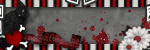*please remember you can click on the tag to see the orginal size*
Supplies Needed
The scrap kit Samantha the sassy is by Wicked Princess you can get hereTube of choice, I am using the artwork by Keith Garvey, you can get here
Mask of choice, or you can use the one I provided. Please if this is your mask and would
like credit please email me and I will be glad to change my files and give proper credit.
download my supplies here
Font used MeaCulpa or any of your choice.
Lets get started:
1. New image 700x700 we can downsize later.
2. Select all, copy and paste paper pp 11 as a new layer, selections invert, hit the delete key.
3. Open the mask provided, or your own mask. Standing on your new paper layer, layers, new mask layer, from image, look for your mask in the drop down menu, if your using the one I provided, make sure source lumincance and invert mask data is checked, hit okay.
4. On your layers palette, standing on your group mask layer, hit merge group layers.
5. Open the wire tube, copy and paste, make sure it is above the mask layer.
6. Open the cardboard frame, copy and paste as a new layer. Image resize 70%. Move over to the right of your image, now duplicate this frame, image mirror and move it to the left of your original frame. Merge those frames together. Add a drop shadow, 2,2,50, 6.00 black.
7. Taking your magic wand, click in each of the frames, copy and paste as a new layer paper pp12, selections invert, hit the delete key on your keyboard. Selections none. Move your paper below your frame.
8. Taking you magic wand again and click on the inside of the left frame. Using the tube of your choice, paste as new layer. Selections invert, hit delete again. Move your tube below your frame layer.
9. Standing on your tube layer, go to effects, texture effects, blinds use these settings. 3, 40, color black, both horizontal and light from left/top checked. hit ok Blend mode lighten.
10. Standing on your tube layer, duplicate this layer, image mirror. Now your tube should be on the frame on the right.
11. Open the doubleribbonstar, copy and paste as a new layer. Image resize, I did mine by 25%. Place on the top of the frame making it look like it is holding the frames together. Duplicate, and mirror flip. Merge those two ribbons together. Add a drop shadow-0,0,68, 8.00 black hit ok.
12. Open the rosejasmincluster, paste as a new layer. Resize by 80%, place on top left frame. Add drop shadow, same as above.
13.Open your tube and copy and paste as a new layer, place in the middle of your frames. Add a drop shadow-1,1,50 11.00 black. hit ok.
14.Open the hornedframe tube, copy and paste as a new layer. Resize by 40%, drap over the right side, you can erase some of it to make it look like it's handing on the frame. Add the drop shadow 2,2,50,6.00 black. hit ok.
15. Open my sparkle tube in the supplies, copy and paste as a new layer. Duplicate it, image flip. Now merge those 2 sparkle layers together, and then duplicate that layer, image mirror.
16. Now is the time to resize your entire image the way you want. I did mine to 500x500
17. Pick your font, I used MeaCulpa, size 54 stroke 1.. I also opened paper pp1 and used it in my materials palette, set on the pattern. Type our your name, promote to layer. Now standing on your font layer, selections, select all, float, defloat, modify, expand by 4, add a new layer, now on that new layer flood fill white, selections none, move this white layer below your pattern font layer. Add a drop shadow to your white, 2,2,80,2.00 black. hit ok.
18. Standing on your pattern font layer, effects, 3d effects, inner bevel, bevel 2, width 8, smoothness 0, depth 1, ambience -4, shininess 0, color white, angle 315, intensity 50, elevation 30 hit ok.
19. Now you can add any copyright info, or even add any extra elements you like. Once done, save as you wish. I always save mine as a .png so it will show up clearer due to the drop shadows.
I hope you enjoyed this tut and come back soon.