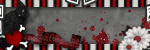~~ A Womans Prayer ~~
Scrap Kit by: Wicked Princess you can get here:
Tube by Keith Garvey you can get here:
Template used is by Toxic Desirez you can get here:
Font used Feel Script
Let's get started:
~ Open your template of choice or the one I used, duplicate it then close out the original.
~ On the upper left and right rectangle back I left those the white glitter, just added a
drop shadow- vertical-0, horizontal-0, opacity-80, blur 80 color black
drop shadow- vertical-0, horizontal-0, opacity-80, blur 80 color black
~ On the upper left rectangle, stand on the layer, selections select all, float then defloat,
choose PP16 (or the one of your choice), copy and paste as a new layer, selections invert, now
standing on the paper layer hit delete on your keyboard. Your left with just your paper filling
the rectangle, now merge down to the upper left rectangle. Add the same drop shadow as above.
choose PP16 (or the one of your choice), copy and paste as a new layer, selections invert, now
standing on the paper layer hit delete on your keyboard. Your left with just your paper filling
the rectangle, now merge down to the upper left rectangle. Add the same drop shadow as above.
~ Stand on the layer upper right rectangle, and choose the same paper and do the same as above.
~ Now, the steps following for all your shapes you will do the same steps as above just using different
papers of choice. I used the following papers: Upper right and lower left circle 1-PP7; Upper right and lower right glitter circles-PP20, Upper right and lower left circle 2- PP15, remember to put drop shadows on all.
papers of choice. I used the following papers: Upper right and lower left circle 1-PP7; Upper right and lower right glitter circles-PP20, Upper right and lower left circle 2- PP15, remember to put drop shadows on all.
~ On the Glitter circles, after I pasted my papers I went to Adjust-add/remove noise, Uniform, 50% and monochrome checked. Ok
~ Standing on the Pink circle (the bottom one), selections-select all-float-defloat, PP6, selections-invert, delete. select none. Merge down to pink circle, add drop shadow.
~ Stand on the glitter circle, go to Adjust-Hue/saturation-Hue Map, leave all of it the same except Lightness shift, change that to a 100, this makes it white, click OK. Add drop shadow.
~ I left the black circle the same as is.
~ Top pink circle selections-select all-float-defloat, PP14. selections invert, hit delete, select none, merge down, Add drop shadow.
~ Dotted line 1, I colorized them black, or you can any color. add drop shadow.
~ Standing on your dotted line 1 that is right above Sm Stars, merge down., take your color dropper tool, run it over part of the darkest green of one of your papers, then left click, this color will now be in your color pallatte window,Take the tool -Change to Target Brush-and run it over the dotted line and small stars, it will then change them to the color you picked up with your dropper tool.
~ Frame back left and back right, I did a little different. Once again pick up your dropper tool,
now pick 2 colors from your tag, right click for the foreground, and left click for the background color.
Now go to your color pallatte-click on your foreground, click on gradient-look for the foreground/background color-angel-40, repeats-2,style-linear, hit ok
Now I merged down the frame back left to the right, and then selections select all, float, defloat..take your flood tool and fill your boxes. select none, drop shadow. ~ Frame left and right I left the glitter white color.
now pick 2 colors from your tag, right click for the foreground, and left click for the background color.
Now go to your color pallatte-click on your foreground, click on gradient-look for the foreground/background color-angel-40, repeats-2,style-linear, hit ok
Now I merged down the frame back left to the right, and then selections select all, float, defloat..take your flood tool and fill your boxes. select none, drop shadow. ~ Frame left and right I left the glitter white color.
~ Large stars I kept black, or you can change them to any color or paper of choice.
~ Standing on the bottom layer, take the element silverdoodle2 and copy and paste as a new layer, place where you would like, add a drop shadow.Once you have it where you like, I duplicated the layer, and image mirror, place it below the first doodle. Merge those 2 layers. I then added silverdoodle3 and did the same thing.
~ Standing on your doodle layers, lower the opacity to 50.
~ Now comes your imagination, add whatever elements you like and place them where you like. Resize them to match your tag. Always add drop shadows, the settings I used are: 0,0,80, 8.00 and black
~ If you would like to add the heartwreath like I did, I copied and pasted as a new layer right over my big pink circle, then downsized it till it fit right around the edges, added drop shadow.
~ The pink bow I added to the flowers, was bowteardrop, I placed it, then duplicated that bow,
image rotate, free rotate, right and 15, then placed it right over the orginal bow. add drop shadow.
image rotate, free rotate, right and 15, then placed it right over the orginal bow. add drop shadow.
~ The awareness ribbon, I drapped over the right rectangle, then erased just a tad bit on the top, to make it
look like it was hanging over the rectangle. Add drop shadow.
look like it was hanging over the rectangle. Add drop shadow.
~ Once you get all the elements you like on it, I like to downsize mine before I put my licensed tube on it, or my watermark, and name. Image, resize, I usually do mine 475x475, make sure resize all layers are checked and lock aspect. hit ok.
~ Now add your licensed tube or whatever tube you like, and your watermark. Please make sure add any copyright info needed.
Thank you so much for trying my tut, hope to see you back soon. ~Hugss~