(as always you can click on the tag to see the orginal size)
~~ Supplies needed ~~
Mask of your choice
Scrap kit I used by QueenBrat you can get here
Poser used out of QueenBrats kit as well
Font used Parseltongue which you can get here
Scrap kit I used by QueenBrat you can get here
Poser used out of QueenBrats kit as well
Font used Parseltongue which you can get here
Let's get started:
~ Open a new image 600X600 transparent background, you can resize later.
~ Open your mask of your choice into psp.
~Selections select all, take a paper of your choice, and copy- paste into selection.
~ Goto- Layers - new mask layer- from image-pick the mask from the source window drop down menu.
Source Luminance checked, now depending how your mask looks you will check the invert mask data, or
uncheck it. You want the paper in the main part of your mask. Hit ok.
Source Luminance checked, now depending how your mask looks you will check the invert mask data, or
uncheck it. You want the paper in the main part of your mask. Hit ok.
~On your layer pallatte, stand on the group-merge layer and merge group. Now if you want a white
background you would add a raster layer and bring it down to the bottom and flood fill with white.
background you would add a raster layer and bring it down to the bottom and flood fill with white.
~ Now is where you get creative, add any and all elements you want. Add drop shadows to each, and make
sure you resize so they are proportioned to the tag.
sure you resize so they are proportioned to the tag.
~If you want to add the frame 1 from her scrapkit like I did, I downsized it to fit around my mask, on each picture.
Add a drop shadow, I used effects-drop shadow:
Add a drop shadow, I used effects-drop shadow:
Vertical-1
Horiztontal-3
Opacity- 80
Blur 7.00 and color black
Horiztontal-3
Opacity- 80
Blur 7.00 and color black
~Above your bottom layer, if you added white, or below your mask if you are leaving it transparent,
add glitter 1 and 2, merge those 2 layers together, then duplicate-image flip-image mirror. It just gives more
glitter to your background. Merge both glitter layers. *if you are using another kit that does not
come with glitter, you can use your air brush set to the round, and any size you wish and take
colors from the kit you choose and paint some dots on a layer and then adjust-add/remove noise, and make your own.
add glitter 1 and 2, merge those 2 layers together, then duplicate-image flip-image mirror. It just gives more
glitter to your background. Merge both glitter layers. *if you are using another kit that does not
come with glitter, you can use your air brush set to the round, and any size you wish and take
colors from the kit you choose and paint some dots on a layer and then adjust-add/remove noise, and make your own.
~Add the bow 3, downsize it, place where you want, you can leave it like that or add another bow, then
image mirror and put ontop, to make it look like it has double ribbons. Add drop shadow.
image mirror and put ontop, to make it look like it has double ribbons. Add drop shadow.
~ I like to downsize my tag now before adding the name, image resize make sure resize all layers is
checked, then for width I use 475 to 500, your choice, the height will adjust on its own. *Please note
if you are a tag maker and use dolls, then resize your tag before you place the doll on, or your doll
will be disfigured, and not be within the artist rules.*
checked, then for width I use 475 to 500, your choice, the height will adjust on its own. *Please note
if you are a tag maker and use dolls, then resize your tag before you place the doll on, or your doll
will be disfigured, and not be within the artist rules.*
~ Pick a font like you like and add that, size as big or small as you like as well.I used Parseltongue, this
font you have to pick a big size,mine was 80. I placed mine under the poser to make it look like
she was laying on the font.
font you have to pick a big size,mine was 80. I placed mine under the poser to make it look like
she was laying on the font.
~ Effects- 3d effects - inner bevel- bevel 2, width 8, smoothness 0, depth 1, ambience -4,
Shininess-0, light color white, angel-315, intensity-50, elevation-30, ok
Shininess-0, light color white, angel-315, intensity-50, elevation-30, ok
~ Effects 3d effects- drop shadow vertical-2, horizontal- 2, opacity-80, blur 2.00 black, ok
~Now just add your watermark, any artist info that is needed and merge how you normal do. You can
add annimation or merge flat if you want a white background, or save as a .png file if you choice
to have it transparent.
add annimation or merge flat if you want a white background, or save as a .png file if you choice
to have it transparent.
I hope you enjoyed this tutorial and please come soon.








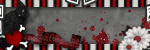










No comments:
Post a Comment